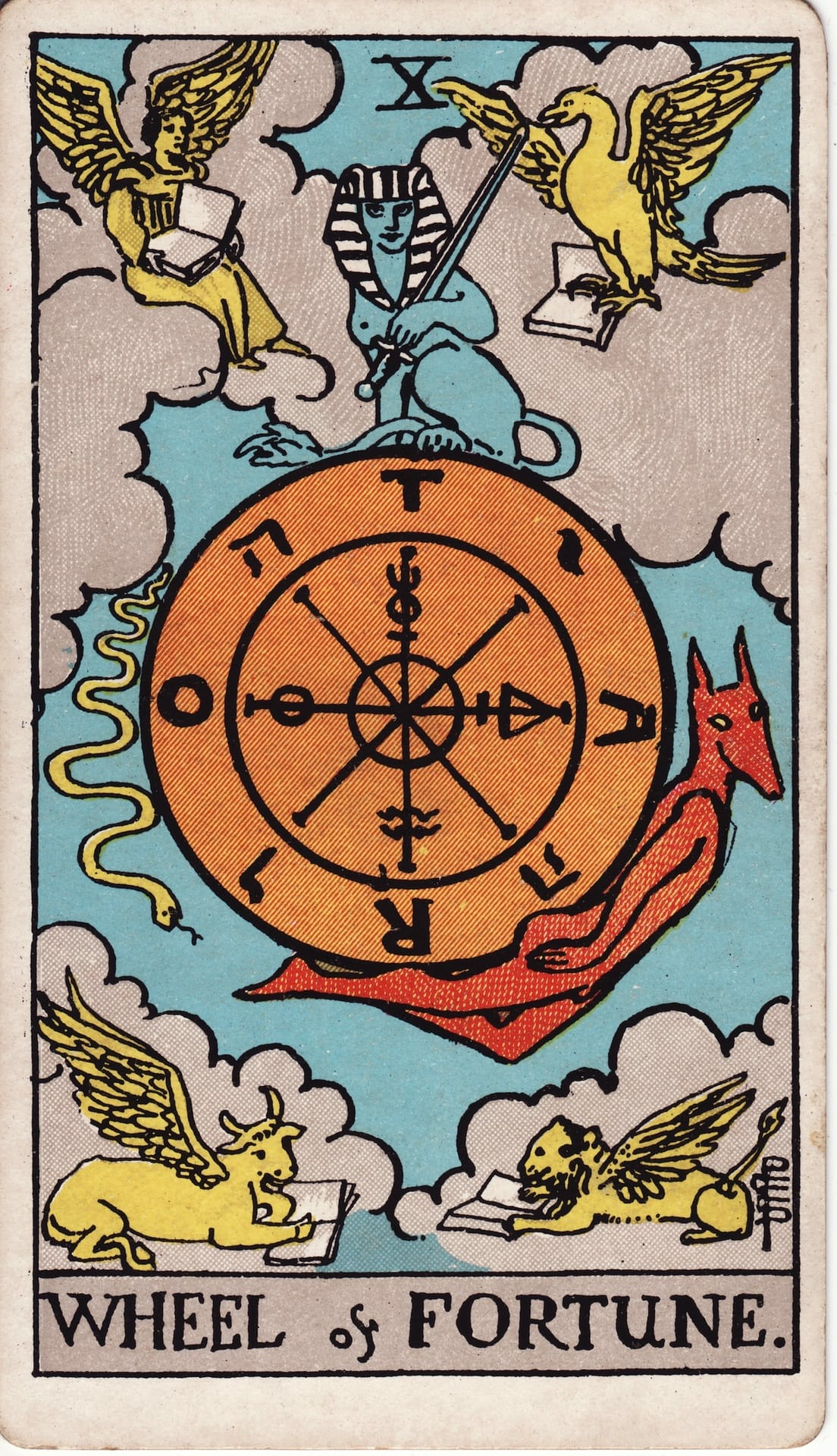
📱 AppSheet Tutorial 💻: Build Your Own Tarot App From Scratch
Learn how to create your own no-code/low-code apps using nothing more than a Google Sheet and a free AppSheet account.
In this course, I’ll guide you step-by-step through building a simple yet powerful tarot app. Together we’ll set up a full digital deck (with Creative Commons card images), add buttons for shuffling and pulling cards, and even create space to journal your reflections and readings inside the app.
No coding knowledge is required—you’ll learn by doing, and by the end you’ll have taught yourself the foundations of AppSheet while building something magical and personal.
🌟 All lessons are free to follow along. If you’d like to skip ahead, you can unlock the latest version of the full AppSheet project + template folder for $15 USD—giving you instant access to copy, customise, and expand the app however you like. See below for more information 💽
🔮 New lessons are being added as the course unfolds.
-
-
Lesson 1: Build Your First Tarot App with AppSheet (No Coding Needed!)
Ever wanted a tarot deck in your pocket, without spending a cent? In this beginner-friendly tutorial, I show you step-by-step how to build your own tarot app using Google Sheets and AppSheet. Over the course of these lessons, you’ll learn how to set up your card data, connect it to AppSheet, and create a simple app with a shuffle button and reading log—all free, no coding knowledge required.
Ever wanted a tarot deck in your pocket, without spending a cent? In this beginner-friendly tutorial, I show you step-by-step how to build your own tarot app using Google Sheets and AppSheet. Over the course of these lessons, you’ll learn how to set up your card data, connect it to AppSheet, and create a simple app with a shuffle button and reading log—all free, no coding knowledge required.
-
Lesson 2: Fill Your App with Data, Fast!
In lesson 2 we fill your tarot deck with real card data, fast. In this beginner-friendly tutorial, I show you how to use AI to quickly populate your spreadsheet and then link it into your AppSheet tarot app. You’ll learn how to generate basic card data, fix up your unique IDs so your app doesn’t break, and tweak the look of your app so it’s starting to feel like a real digital tarot deck.
In lesson 2 we fill your tarot deck with real card data, fast. In this beginner-friendly tutorial, I show you how to use AI to quickly populate your spreadsheet and then link it into your AppSheet tarot app. You’ll learn how to generate basic card data, fix up your unique IDs so your app doesn’t break, and tweak the look of your app so it’s starting to feel like a real digital tarot deck.
-
Lesson 3: Adding Card Images
In this lesson, we bring your tarot app to life by adding card images. I’ll walk you through two easy methods—linking image URLs from the web and uploading your own Creative Commons images into Google Drive—plus a quick trick to batch name and link all your files. By the end, your digital tarot deck won’t just work, it’ll look like a real deck in your pocket.
In this lesson, we bring your tarot app to life by adding card images. I’ll walk you through two easy methods—linking image URLs from the web and uploading your own Creative Commons images into Google Drive—plus a quick trick to batch name and link all your files. By the end, your digital tarot deck won’t just work, it’ll look like a real deck in your pocket.
-
-
-
Lesson 4: References, Actions, Buttons, Views
In this lesson, we upgrade our tarot app by replacing image links with a high-quality Rider-Waite-Smith deck from the Internet Archive, fix missing court cards, and then build a brand-new Readings table. You’ll learn how to reference cards from your deck, set up a readings view, and start creating an action button that pulls random cards. This is the foundation for making your app actually give readings.
In this lesson, we upgrade our tarot app by replacing image links with a high-quality Rider-Waite-Smith deck from the Internet Archive, fix missing court cards, and then build a brand-new Readings table. You’ll learn how to reference cards from your deck, set up a readings view, and start creating an action button that pulls random cards. This is the foundation for making your app actually give readings.
-
Lesson 5: Theming, Virtual Columns & Referencing Images
In this lesson, we polish up the look and feel of our tarot app. You’ll learn how to make your app visually engaging by theming colours, adjusting icons, and displaying images dynamically using virtual columns. We’ll also add a timestamp column to track when each reading is created, and discuss when to use virtual vs. real columns in your Google Sheet. By the end, your app will not only work—it will look and feel like a personalised, custom-built tool.
In this lesson, we polish up the look and feel of our tarot app. You’ll learn how to make your app visually engaging by theming colours, adjusting icons, and displaying images dynamically using virtual columns. We’ll also add a timestamp column to track when each reading is created, and discuss when to use virtual vs. real columns in your Google Sheet. By the end, your app will not only work—it will look and feel like a personalised, custom-built tool.
-
Lesson 6: Related Lists, Smarter Image Formula, Debugging Pull Card Button
In this lesson, we refine the tarot app with related lists and smarter image handling. Learn how to create clickable links between readings and cards, future-proof for analytics like card frequency graphs, and polish your app’s look. We’ll also debug the “Pull Cards” button with an IF expression to fix the comma bug, and tweak layouts for a cleaner display. A practical guide to tightening your build, troubleshooting, and improving user experience.
In this lesson, we refine the tarot app with related lists and smarter image handling. Learn how to create clickable links between readings and cards, future-proof for analytics like card frequency graphs, and polish your app’s look. We’ll also debug the “Pull Cards” button with an IF expression to fix the comma bug, and tweak layouts for a cleaner display. A practical guide to tightening your build, troubleshooting, and improving user experience.
-
-
-
Lesson 7: Building a Home Dashboard + Quick Pull Button
In this lesson, we build a Home tab as your app’s dashboard. You’ll add a new table and view, set it as the default landing page, and design a clean layout with a “Quick Pull” button to instantly draw and view a random tarot card—without saving it. We’ll also cover customizing icons, cleaning up the display, and adding a background image. By the end, your app will open to a polished dashboard with a one-click tarot experience.
In this lesson, we build a Home tab as your app’s dashboard. You’ll add a new table and view, set it as the default landing page, and design a clean layout with a “Quick Pull” button to instantly draw and view a random tarot card—without saving it. We’ll also cover customizing icons, cleaning up the display, and adding a background image. By the end, your app will open to a polished dashboard with a one-click tarot experience.
-
Lesson 8: Redesign, Branding & Smarter Views
In this lesson, we redesign your tarot app with a bold black and red theme, add a flame logo, and set a custom launch image. We fix the Quick Pull detail view so main cards show full info while Quick Pull stays minimal. You’ll also see how to speed up image loading, hide edit/delete buttons with the CONTEXT() expression, and clone the Quick Pull button to use directly in detail views—so you can pull again and again without leaving the screen.”
In this lesson, we redesign your tarot app with a bold black and red theme, add a flame logo, and set a custom launch image. We fix the Quick Pull detail view so main cards show full info while Quick Pull stays minimal. You’ll also see how to speed up image loading, hide edit/delete buttons with the CONTEXT() expression, and clone the Quick Pull button to use directly in detail views—so you can pull again and again without leaving the screen.”
-
Lesson 9: [_INPUT].[NumberOfCards] Expression & Home Screen Pull Reading
In this lesson, we supercharge the tarot app by using AppSheet’s [_INPUT] function. You’ll build a “Pull Reading” button that asks how many cards you want and shuffles that many in one go. We’ll also refine icons and labels, make the feature accessible from both the Readings view and the Home screen, and even add a “Save Pull” option for Quick Pulls. By the end, your app can handle full readings with just a tap.
In this lesson, we supercharge the tarot app by using AppSheet’s [_INPUT] function. You’ll build a “Pull Reading” button that asks how many cards you want and shuffles that many in one go. We’ll also refine icons and labels, make the feature accessible from both the Readings view and the Home screen, and even add a “Save Pull” option for Quick Pulls. By the end, your app can handle full readings with just a tap.
-
-
-
Lesson 10: Last Pulled Image & User Experience Upgrades
In this lesson, we improve user experience by making the main image show the last card pulled, so each new draw updates dynamically. We refine the Pull Reading button with smart conditions—instant on blank readings, confirmation when overwriting existing cards—and add clear warning messages. You’ll also learn how to make buttons prominent, rename them for clarity, place Quick Pull in multiple views, and adjust the layout so the cards list is front and centre.
In this lesson, we improve user experience by making the main image show the last card pulled, so each new draw updates dynamically. We refine the Pull Reading button with smart conditions—instant on blank readings, confirmation when overwriting existing cards—and add clear warning messages. You’ll also learn how to make buttons prominent, rename them for clarity, place Quick Pull in multiple views, and adjust the layout so the cards list is front and centre.
-
-
-
#1 Past-Present-Future Reading Using Our App
For this session, I used the custom tarot app we’ve been building in the AppSheet course to provide a reading in the style of my tarot videos. The spread touches on: Pushing through challenges at the very end of a cycle. Feeling boxed in, needing to shift perspective and open to new options. A breakthrough of joy, warmth, and vitality — embodying a kinder way of being with yourself. This reading doubles as a glimpse of how the app works in practice in it's current state of development.
For this session, I used the custom tarot app we’ve been building in the AppSheet course to provide a reading in the style of my tarot videos. The spread touches on: Pushing through challenges at the very end of a cycle. Feeling boxed in, needing to shift perspective and open to new options. A breakthrough of joy, warmth, and vitality — embodying a kinder way of being with yourself. This reading doubles as a glimpse of how the app works in practice in it's current state of development.
-
Want to skip a few steps?
Jump straight into a working version of the app.
By purchasing access, you’ll unlock the current AppSheet project template + full project folder contents—including the tarot deck spreadsheet, card images, descriptions, and other assets.
⚡️ Live updates included
This isn’t a static file—the template is updated every time a new lesson is released. You’ll have ongoing access, so you can come back any time, clone the latest version, and see the new features in action.
🎨 Yours to customise
You’re free to modify, expand, and experiment with the template however you like. The idea isn’t just to hand you a finished app, but to give you a live playground where you can learn by doing and build confidence in your own no-code skills.
💡 Pro tip: Start with a simple goal. Maybe it’s adding your own custom card deck, building a new button, or creating a new layout view. Use the template as your foundation, and let each step spark ideas for what else is possible.
